A quick guide to openzfs encryption
The ubuntu installer now includes the option to create and install to an encrypted zfs root filesystem. But suppose something happens and you need to mount this encrypted zfs system on another PC or mount it using a live boot USB? This happened to me when my ubuntu encrypted zfs became corrupted and failed to boot.
These instructions explain how to mount Ubuntu 22.04 encrypted zfs using an Ubuntu 22.04 live USB distro
I assume you already know how to boot into a live filesystem and get a root shell. In this example the target Ubuntu zfs drive is at /dev/sda
We need cryptsetup and zfsutils
# apt install cryptsetup zfsutils
Encrypted zfs pools are mounted using encryption keys, not passphrases. So we need to find the system key.
Check the drive using gdisk
# gdisk -l /dev/sda GPT fdisk (gdisk) version 1.0.8 ... blah blah blah ... Number Start (sector) End (sector) Size Code Name 1 2048 4095 1024.0 KiB EF02 2 4096 1054719 513.0 MiB EF00 EFI System Partition 3 1054720 5249023 2.0 GiB 8200 4 5249024 9443327 2.0 GiB BE00 5 9443328 488397134 228.4 GiB BF00
These partitions were created by the Ubuntu 22.04 installer. Partitions 1 and 2 are EFI, partition 3 is encrypted swap and partitions 4 and 5 are zfs:
# blkid /dev/sda3 /dev/sda3: UUID="46081d1f-4d72-44d0-9bff-dc9ebda4f590" TYPE="crypto_LUKS" PARTUUID="4d56cb7e-69a9-2849-9c20-eb9688669b76" # blkid /dev/sda4 /dev/sda4: LABEL="bpool" UUID="14572403564643613467" UUID_SUB="7325057841745216519" BLOCK_SIZE="4096" TYPE="zfs_member" PARTUUID="1773b78d-af63-0548-862a-8dd9f0a74800" # blkid /dev/sda5 /dev/sda5: LABEL="rpool" UUID="6561332372469175307" UUID_SUB="3722037216287012081" BLOCK_SIZE="4096" TYPE="zfs_member" PARTUUID="2905452c-9f72-3042-b010-97663c37194c"
This is useful: blkid shows us that sda4 contains a zfs pool named bpool and sda5 contains a zfs pool named rpool. Now some very simple zfs theory. In zfs a pool is a logical collection of data storage devices that provides data storage to datastores (filesystems and volumes). Many drives and/or partitions can be added to a pool but in the Ubuntu implementation each pool has a single partion (one VDEV). At this point we don't know how many datastores are in the pool. We need to bring the pools online and list them.
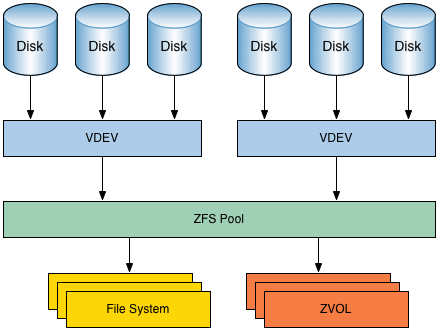
# zfs import bpool # zfs import rpool # zpool status -v pool: bpool state: ONLINE config: NAME STATE READ WRITE CKSUM bpool ONLINE 0 0 0 1773b78d-af63-0548-862a-8dd9f0a74800 ONLINE 0 0 0 errors: No known data errors pool: rpool state: ONLINE config: NAME STATE READ WRITE CKSUM rpool ONLINE 0 0 0 2905452c-9f72-3042-b010-97663c37194c ONLINE 0 0 0 errors: No known data errors
Now the pools are imported and ONLINE. Pools contain datasets which roughly correspond to filesystems and mountpoints. We need to know the datasets in these pools. So here’s an excellent command that took me a long time to figure out but you can just copy:
# zfs list -o name,type,keylocation NAME TYPE KEYLOCATION bpool filesystem none bpool/BOOT filesystem none bpool/BOOT/ubuntu_aqj46w filesystem none rpool filesystem file:///run/keystore/rpool/system.key rpool/ROOT filesystem none rpool/ROOT/ubuntu_aqj46w filesystem none rpool/ROOT/ubuntu_aqj46w/srv filesystem none rpool/ROOT/ubuntu_aqj46w/usr filesystem none rpool/ROOT/ubuntu_aqj46w/usr/local filesystem none rpool/ROOT/ubuntu_aqj46w/var filesystem none rpool/ROOT/ubuntu_aqj46w/var/games filesystem none rpool/ROOT/ubuntu_aqj46w/var/lib filesystem none rpool/ROOT/ubuntu_aqj46w/var/lib/AccountsService filesystem none rpool/ROOT/ubuntu_aqj46w/var/lib/NetworkManager filesystem none rpool/ROOT/ubuntu_aqj46w/var/lib/apt filesystem none rpool/ROOT/ubuntu_aqj46w/var/lib/dpkg filesystem none rpool/ROOT/ubuntu_aqj46w/var/log filesystem none rpool/ROOT/ubuntu_aqj46w/var/mail filesystem none rpool/ROOT/ubuntu_aqj46w/var/snap filesystem none rpool/ROOT/ubuntu_aqj46w/var/spool filesystem none rpool/ROOT/ubuntu_aqj46w/var/www filesystem none rpool/USERDATA filesystem none rpool/USERDATA/andrew_rh4h1s filesystem none rpool/USERDATA/root_rh4h1s filesystem none rpool/keystore volume none
Looking at this I can see that I have imported two pools: bpool and rpool. Bpool has one dataset: BOOT. rpool has three datasets: ROOT, USERDATA and keystore. EUREKA! That keystore dataset sounds like something we might want to look at. And look at the Keylocation parameter for rpool: it includes that keystore word. So let’s have a closer look at the keystore dataset. It is of type volume. This is a type that zfs uses to store raw, unformatted data. From the manual:
A ZFS volume is a dataset that represents a block device. ZFS volumes are identified as devices in the /dev/zvol/{dsk,rdsk}/pool directory. In the following example, a 5-GB ZFS volume, system1/vol, is created: # zfs create -V 5gb system1/vol. Be careful when changing the size of the volume.
So maybe this dataset is a luks volume storing the zfs keys?
# cryptsetup luksOpen /dev/zvol/rpool/keystore keystore Enter passphrase for /dev/zvol/rpool/keystore: (enter key used in the ubuntu installer when you created the encrypted zfs install) # mkdir /mnt/keystore # mount /dev/mapper/keystore /mnt/keystore/ # ls /mnt/keystore/ lost+found system.key # hexdump /mnt/keystore/system.key 0000000 81de 1df7 a36e 6fd2 7cdf 367a 4e4a 0601 0000010 9679 0be2 7445 bbbd 853c 6f07 79fe ad28 0000020
Hooray! That looks like a 512bit system key.
Change the mountpoint
We don’t want the rpool/ROOT filesystem to clobber our root filesystem. So change the mountpoint.
# mkdir /mnt/rpool # zfs set mountpoint=/mnt/rpool rpool
Looking back at the keylocation property for rpool, we know that zfs expects to find the decryption key at /run/keystore/rpool/system.key. So we need to create that subdirectory and move the key to that location
# mkdir -p /run/keystore/rpool # cp /mnt/keystore/system.key //run/keystore/rpool
For some reason the rpool canmount property is set to off. So we set that to on, load the key and mount it.
# zfs set canmount=on rpool # zfs load-key rpool # zfs mount rpool # ls //mnt/rpool #
and nothing is there. That’s because I mounted the pool, not the datasets. I could mount all the datasets quickly using the zfs mount -a command but that would clobber many of my existing folders. And looking back at the listing of datasets I see that each line in this list is a mountpoint and there are a lot of them. I just want the USERDATA/andrew_rh4h1s information so I will mount that.
# mkdir -p //mnt/rpool/USERDATA/andrew_rh4h1s # zfs set mountpoint=/mnt/rpool/USERDATA/andrew_rh4h1s rpool/USERDATA/andrew_rh4h1s # ls -ah //mnt/rpool/USERDATA/andrew_rh4h1s .... lots of my stuff ....
Done! Now I can copy all my stuff to a backup drive and start over.